Cost-Effectiveness/Engineering Review Queue (continued)
|
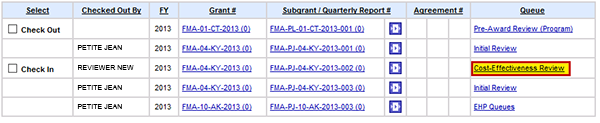 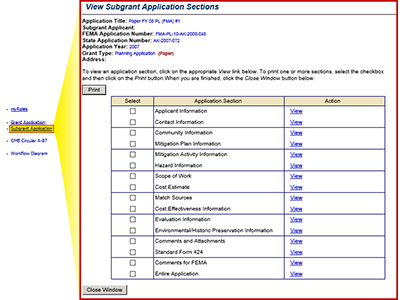 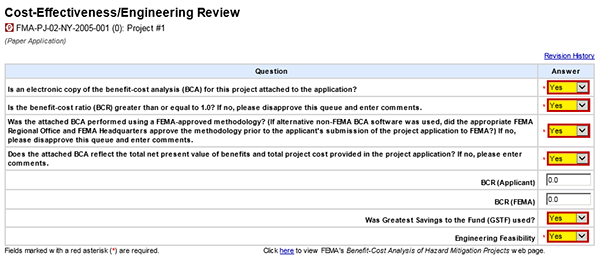 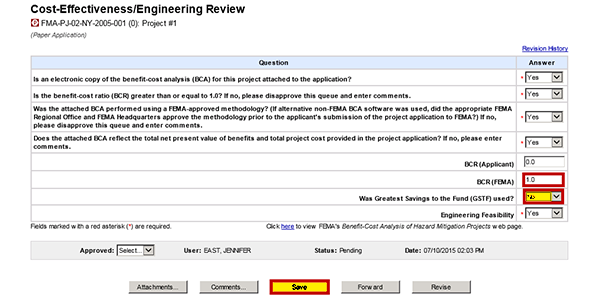 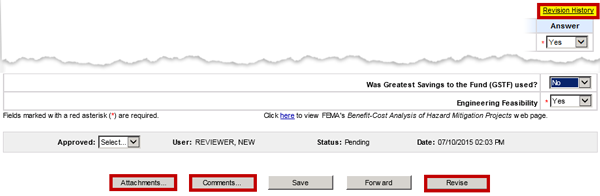 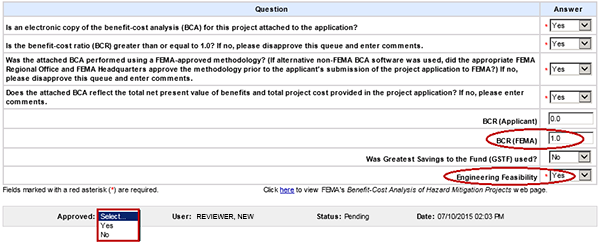  ![Cost Effectiveness/Engineering Review. Confirmation. The Queue was successful processed for Subgrant Application [P] FMA-PJ-02-NY-2005-001 (0): Project #1. Emphasized hyperlink: Return to Inbox. Cost Effectiveness/Engineering Review. Confirmation. The Queue was successful processed for Subgrant Application [P] FMA-PJ-02-NY-2005-001 (0): Project #1. Emphasized hyperlink: Return to Inbox.](../media/329.png) | |||||
| |||||
Listen to Alex
Check out the Cost-Effectiveness Review queue for the project subapplication that you wish to work on. In this case, we are going to review subapplication number FMA-PJ-04-KY-2013-002. Then select the Cost-Effectiveness Review link for this subapplication. Select this link for the full text of the image.Listen to AlexThe Subgrant Application link on the Inbox sidebar menu will open the View Subgrant Application Sections screen in a new window so that you can review the subapplication while you complete the queue. Select this link for the full text of the image.Listen to AlexBased on your review of the Benefit-Cost Analysis (BCA) for the subapplication, indicate your response to the questions by selecting “Yes” or “No” from the drop-down menu. The subapplication cannot be forwarded until all of the required questions are complete.
For this subapplication, you can select the "Yes" option for each of the questions. Select this link for the full text of the image.
Listen to AlexNext, you need to record the FEMA Benefit-Cost Ratio (BCR) for this project. Enter 1.0 into the BCR (FEMA) text field. The question below asks if the Greatest Savings to the Fund was used. It is appropriate to select the No option from the drop-down menu for this subapplication. Then, select the Save button.
Select this link for the full text of the image.Listen to Alex
To view the subapplication's Revision History select the Revision History link at the top right of the screen. You can also add or edit Attachments and Comments, and request the Applicant to Revise the Cost-Effectiveness section of a subapplication by selecting the appropriate button at the bottom of the screen. Keep in mind that the Revise button will be inactive for PDM subapplications after the application deadline since it is a competitive program. Select this link for the full text of the image.Listen to Alex
To approve the queue, you would select "Yes" from the Approved drop-down menu. However, if you have answered “No” to any of the key questions, you are required to disapprove this queue by selecting the No option. You must also disapprove the queue if you entered a FEMA BCR that is less than 1.0 or if you selected “No” for the Engineering Feasibility prompt. If you disapprove the queue, you must provide comments, and the subapplication will be removed from subsequent queues in the workflow. Select this link for the full text of the image.Listen to Alex
For this subapplication, you can approve this queue by selecting "Yes." Then, select the Forward button to complete this queue. Select this link for the full text of the image. Listen to AlexYou will receive Confirmation that you have completed the queue. Select the Return to Inbox link to continue processing queues for this program. |



