Reviewing Pending Registrations (Continued)
|
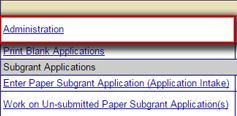 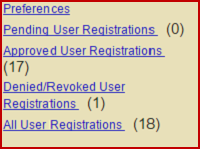 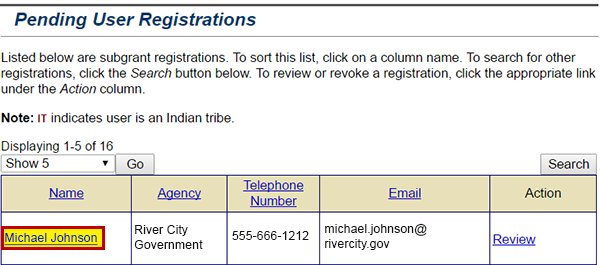 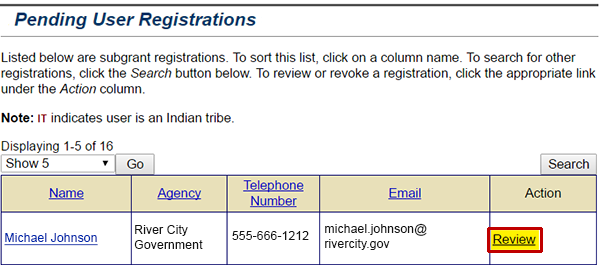 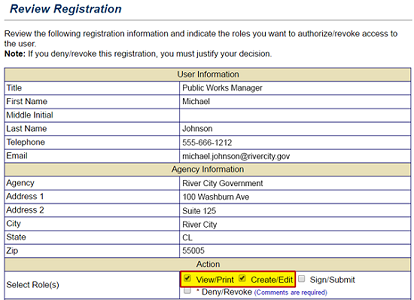  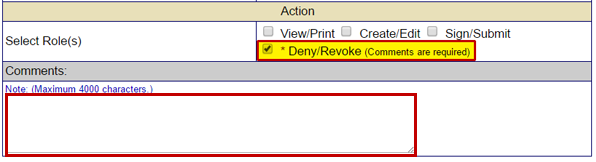 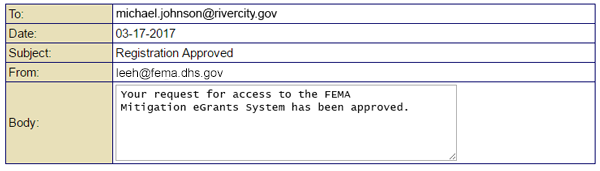 | |||||
| |||||
Listen to SallyUser registrations can be accessed by selecting the Administration link from the Grant Applicant Homepage. Select this link for a full description of the image.Listen to SallyUsing the hyperlinks on the Administration sidebar menu, you can access information on pending, approved, or denied/revoked eGrants user registrations. Select this link for a full description of the image.Listen to SallyYou can review the registration information for any user by selecting the hyperlinked user name. Select this link for a full description of the image.Listen to SallyFor a pending registration request, select the Review link in the Action column to read the user's registration information, select the user's role or roles, or deny his or her access to eGrants. Select this link for a full description of the image.
Listen to Sally
The Review Registration screen is displayed. To authorize the user's registration, select the checkbox to the left of the access level options. Select the View/Print and Create/Edit checkboxes for this Subapplicant user. Select this link for a full description of the image.Listen to SallyOnly those users that are authorized or have officially delegated signature authority by their organization should receive the Sign/Submit role in eGrants. It is best to have written confirmation from the organization authorizing the Sign/Submit authority. In that case, you would need to select all three checkboxes: View/Print, Create/Edit, and Sign/Submit. Listen to SallyIf, instead of authorizing access to eGrants, you needed to deny a user's registration, you would select the checkbox to the left of the Deny/Revoke option. You are also required to enter a justification for the denial or revocation of access in the Comments text field. Select this link for a full description of the image.Listen to SallyAfter you have selected the appropriate checkboxes, select the Save and Continue button.
Listen to SallyA standard e-mail message advising the user of the denial or approval of his or her registration is displayed. You can modify/add to the e-mail text before sending it. You can add a line to the e-mail informing the user that they now have View/Print and Create/Edit access privileges. Select this link for a full description of the image.
|



