Attaching a Quarterly Performance Report
|
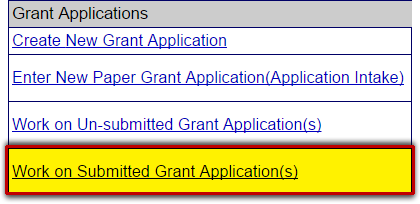 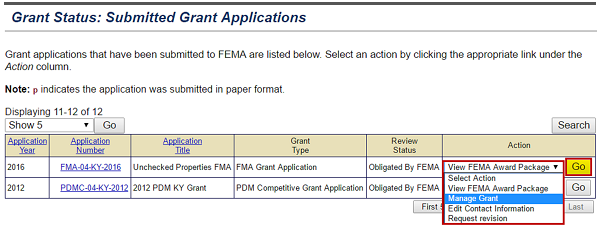 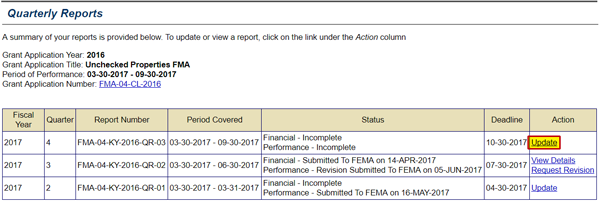  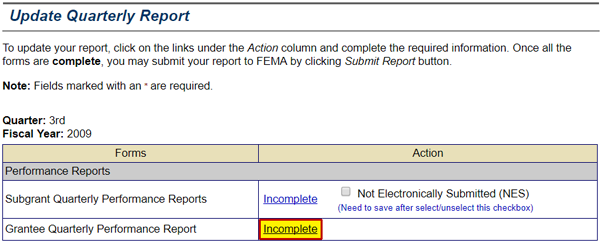 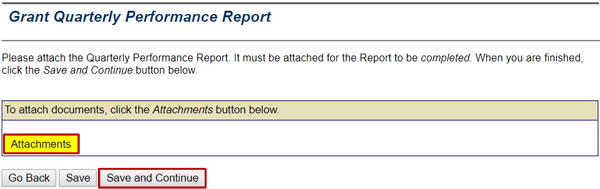 | |||||
| |||||
Listen to SallyFrom the Grant Applicant Homepage, select the Work on Submitted Grant Application(s) link. Select this link for the full text of the image. Listen to SallyIn the Action column, select the drop-down menu for the federal award for which you want to upload the Quarterly Performance Report. This drop-down menu has four options: View FEMA Award Package, Manage Grant, Edit Contact Information, and Request revision. Select the "Manage Grant" option. Then select the Go button. Select this link for the full text of the image. Listen to SallyThe Quarterly Reports screen appears. It lists a summary of all the quarterly reports that have been generated for the federal award including the Report Number, Period Covered, Status, and Deadline. Quarterly reports that are incomplete or have not yet been submitted to FEMA display an Update link in the Action column. Quarterly reports which have been submitted display a View Details link and Request Revision link. To upload the latest Quarterly Performance Report, I will select the Update link in the Action column for that report. Select this link for the full text of the image.Listen to SallyOn the Update Quarterly Report screen, I see all of the available quarterly reports for the federal award and the status of each. The Subgrant and Grantee Quarterly Performance Reports are listed at the top. Select this link for the full text of the image.Listen to SallyTo begin working on one of the Grantee Quarterly Reports, I will select the Incomplete link in the Action column to the right of the report title. Select this link for the full text of the image. Listen to SallyTo upload the Quarterly Performance Report for the FMA federal award, I will select the Attach button. I will follow the same steps as for attaching documents to a subapplication. When I am finished, I'll select the Save and Continue button. Select this link for the full text of the image. |



